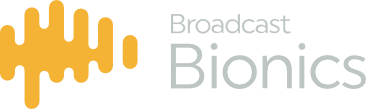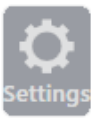
By clicking on the settings icon you can review/change the following :
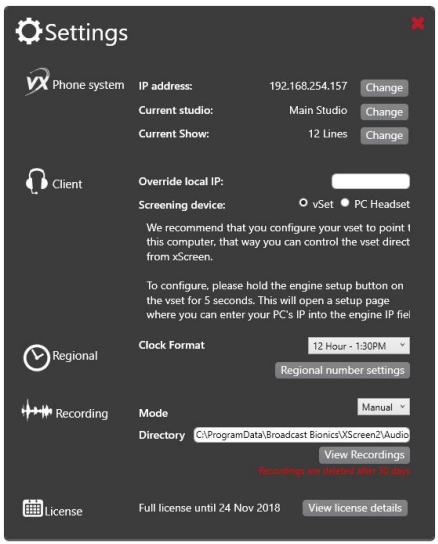
Phone System
- Change the IP Address of the Telos mult-line phone system you are connected to.
- VX systems only : Select/Change the studio and show you are controlling.
Client
- You can select the device used to screen calls, either a Telos VSet 6 or VSet 12 handset or directly using XScreen and your computer soundcard or USB PC Headset
- VSet Control – TheVSet which will be associated with this client must set the primary IP Address of its talkshow system to the IP Address of the screening client. Setup instructions available here
- PC Headset – Chose this option If you do not have a VSet and wish to screen calls directly on your PC via a USB headset or soundcard you select PC headset. To use a PC Headset you simply select the soundcard to be used for input (microphone) and output (headset/speakers/headphones) from the dropdown lists provided of available audio devices on your system.
Regional
- Set your cock format and regional phone number settings.
Recording
- You can set recording to Manual or Automatic you can also set the default file location to save these recordings. By clicking on the view recordings button you can see which are available. By default recordings are deleted after 30 days. Recording is only available to those who are using Livewire.
License
- You are able to view your XScreen license details here.