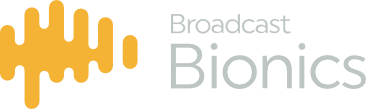When you first run XScreen, you will be presented with this page:
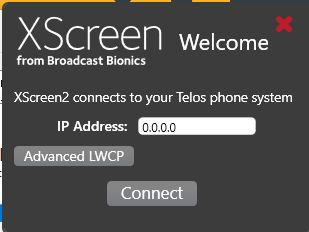
You can expand the advanced LWCP settings to see this:
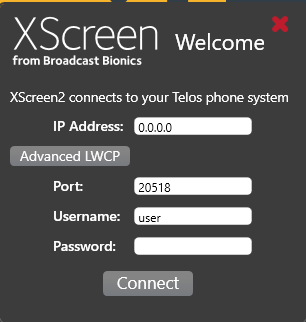
Just enter the IP address of the VX, and press “connect”.
Once connected, XScreen will prompt you for a studio. A few seconds later it will prompt you to login to the cloud (or you can click on the cloud symbol top-right):

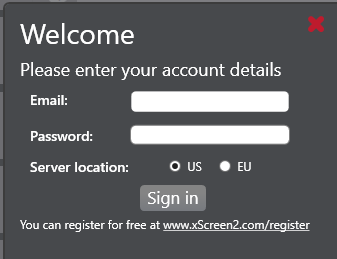
The icon top-right should then change to show that you are connected, along with the licence type that you have (Trial, Lite or Full):