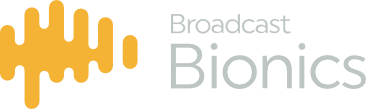XScreen also has a useful clock on screen.
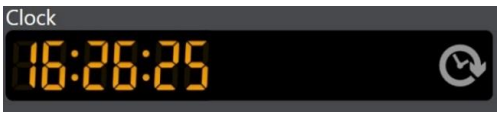
By clicking on the clock you are able to schedule timed events.
Scheduled Events
Events appear next to the clock from 10 minutes prior to their scheduled time. The event name is displayed with a countdown to the scheduled time beneath from 5 minutes.

The event changes colour with 1 minute to go and displays in red for a further 30 seconds after the
scheduled time has passed.
Schedule Manager
To input a new event set the name and target time in hours and minutes, and click add.
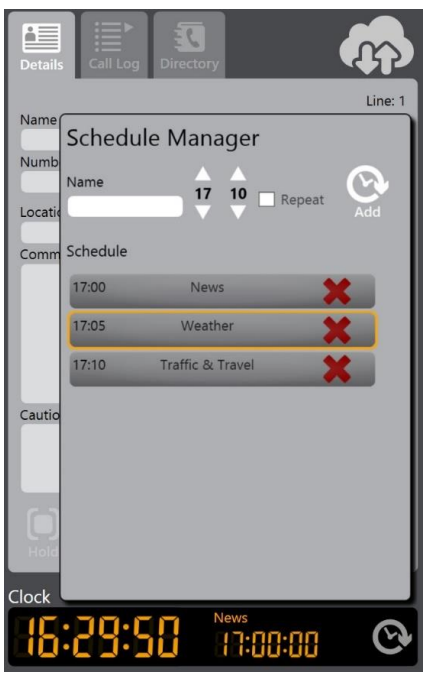
Selecting repeat will set the item to schedule at the same time each day until cancelled. Future scheduled events, including recurring events can be deleted from the schedule list by clicking on the
red x icon.
Chat
XScreen enables multiple clients to work together on the same show. The chat window provides a simple text based messaging function between different clients connected to the same system and show.
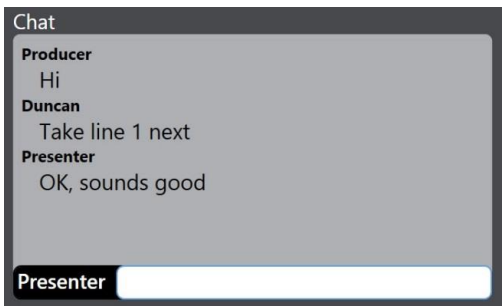
By default chat messages you send will be labelled according to the selected user mode :
- Screener
- Producer
- Presenter
If you click on the black name area to the bottom left of the chat area, you can change your chat name by typing a custom name.