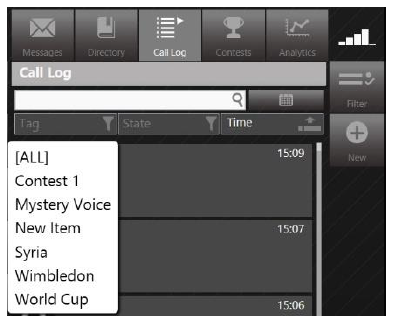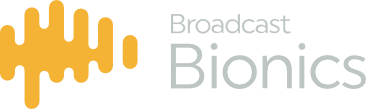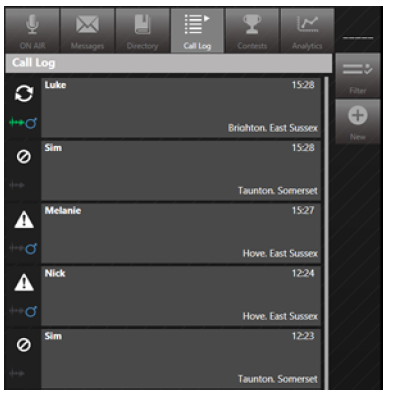
The first call in the image above is showing a waveform, indicating the call was recorded. Simply click on the waveform to pull down the recording and edit it in your editor of choice.
Date & Time Spanning
By default, the Call Log looks at calls that happened within the past 6 hours, the reasoning behind this is that there are very few radio shows that last for longer than six hours, many are only say 3 hours so this value gives the current on air person plenty of scope for being able to see all the calls from their show.
There is however and additional filter which will allow you to look back to previous days for the same time period.
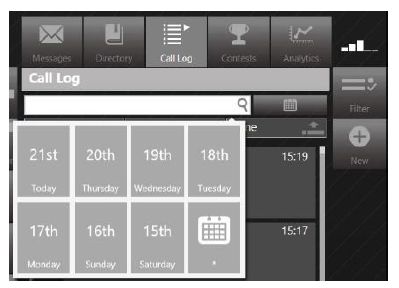
Adding calls
From within the Call Log screen it is also possible to add calls, to add a call click on the plus button and then fill in the details in the box that appears and then click add.
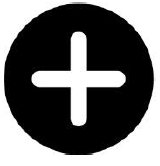
Searching the “tag” field
When you are in the Call Log window you can search specific fields by clicking the filter button.
This is the search button which allows you to search through the call log based on the criteria that you set in the menu that appears when you click this button.
If you had a phone in for example about the best places to go on a night out in London you would set a tag as a subject for the show. In the search window you are presented with a list of tags which were used and by which you can search.