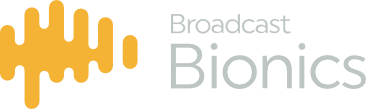Networking changes cannot be made to a VRA with apps installed on it. To make any adjustments all applications must be removed first.
The number of available networks will be determined by the hardware capabilities of the host machine. Each of these ports is represented by an ethernet port icon.
Ethernet Port icons
The status of each port is represented by a small icon in the top right corner.
Green tick – Valid Configuration
Red Cross – Disconnected
Grey Cross – Unconfigured
Orange Exclamation – Error reported by NIC
Grey Arrow – Disabled
Essential Networking configuration
The cog at the end of the menu is for final configuration of the WAN port, it also contains details regarding the current configuration. Without these settings VRA cannot download updates or license changes.
Only static networks can be used by applications. A static IP address can be set by disabling DHCP, which is enabled by default.
Multiple networks can be configured but they cannot share the same subnet/address range.
Only one multicast/audio/broadcast network can be configured at a time; this can be enabled or disabled on any port. A static address must be configured to enable this option.
The “Static IP address” field should be filled with only an IP address.
The “Subnet” field can be filled with either a CIDR range or netmask. With the above network that means either 192.168.254.0/23 or 255.255.254.0 .
Ports can be labeled to give them a friendly name for selecting when installing an app.
“Disable” can be clicked to disable an ethernet port, which will exclude it from being configured.
“Set IP Ranges” enables the pre-defining of multiple IP address ranges within a specified subnet range. This will enable VRA to auto-fill IP addresses that have been marked to be available in these ranges.
By default, the “Approved IP address ranges” display an unsaved placeholder, representing the entire subnet. Changes made to this section will not be saved until the “Save All” button is clicked.
Note that the “Update” button is on the main page and does not save these changes. The “Update” button presents for all other areas of networking configuration, and allows configuration settings to be saved within the networking page, excluding IP ranges.