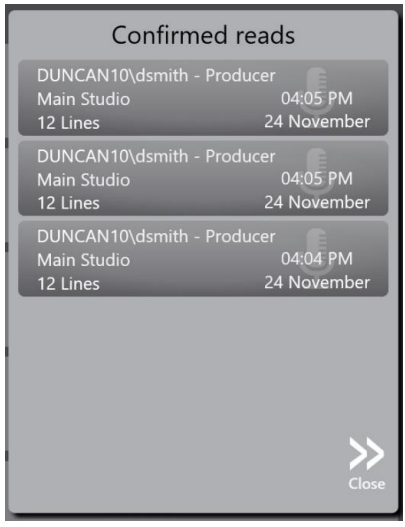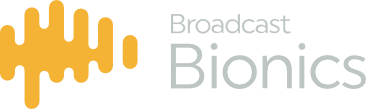The message tab is used to manually enter notes emails, SMS, Facebook, twitter messages and Liners.
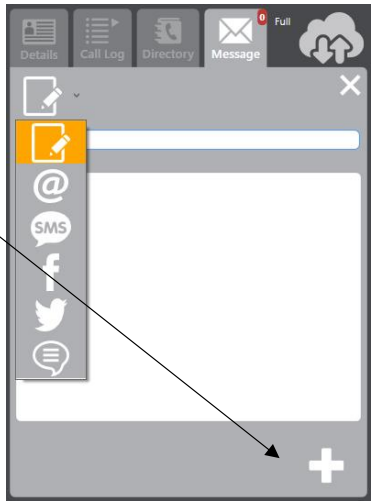
- First icon allows you to select message type
- Clicking + will add the completed message to the message queue
These messages then appear in a queue for the talent to use as part of the show content. The message queue can be re-ordered by dragging and dropping the messages to your desired running order.

- + – adds a new message
- History – see the message history
- Delete All – Clear the message queue (except liners)
Once a message has been marked as read it no longer appears in the message queue.
You can clear the entire queue using the delete all button, this removes all messages (read or unread) from the queue except the Liners Messages are kept in the database for 7 days and can be viewed by selecting the History button.
Messages have a formatted dialogue box which enable to you to enter the contributors name and message ID as well as the body of the message
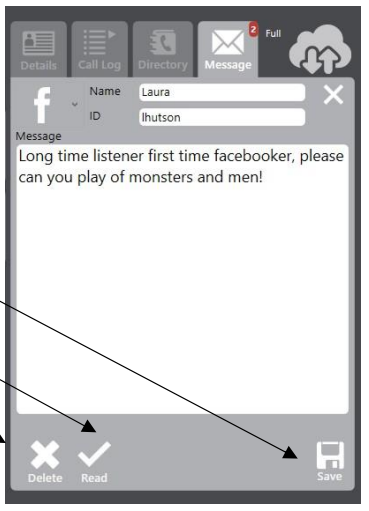
As with the Call Log, you are able to access a history or previous messages
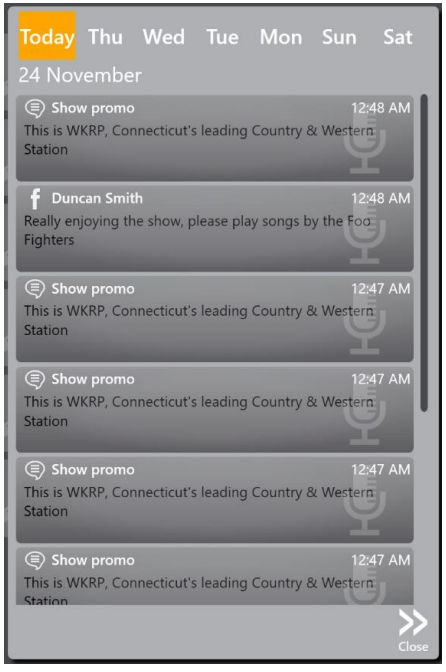
The Liners formatted dialogue box enables you to enter the number of Read as well as the Subject and
body of the message.
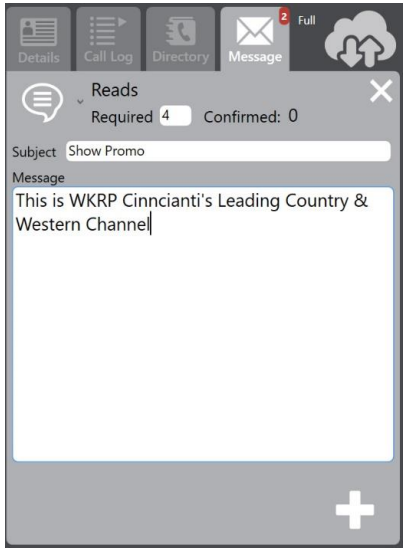
As with the Call Log you are able to access a history of confirmed reads.