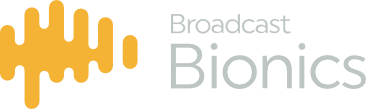Before installing XScreen, you must think about which machine or machines will be your Masters and which will be Buddys. If you are running the NX/iQ6/Hx6 in single-show mode, you need a single Master machine. If you are running the NX/iQ6 in a dual-show mode, you will need two Master machines, one for each show.
All other machines must be installed as Buddys and these will connect to the relevant Master in order to share information for that show. The Master machine runs the database that stores past call information and the Buddys get access to that information from the Master. For this reason, the Master machine needs to always be running PhoneBOX in order to allow the Buddys to connect to it. Running the main Control Room / Studio machine as the Master is the usual arrangement.
To illustrate the point, here are a couple of typical scenarios. Firstly, the diagram below shows a system running in single-show mode with a couple of call screeners.
 |
And this diagram shows a system running in dual-show mode with a call screener for each show. More call screeners can be easily added by installing them as Buddy machines and connecting them to the relevant Master.
 |
Once you have established your toplogy, run up the installer on the Master machine and follow the prompts (most of this process will only require clicking “Next”). You will need to know the IP address of your NX/iQ6/Hx6 and also its password if it has been changed from the default. (This is the same password that is used in conjunction with the username user to access the NX/iQ6/Hx6 web configuration).
Once XScreen is installed on the Master machine, a license will need to be generated. It is strongly recommended that the machine is connected to the internet in order to make this process as straightforward as possible.
The license that is generated will allow you to run the lite version. If you have already paid for the upgrade to the full version, you will need to wait a short time for Broadcast Bionics to upgrade the license. Once this is done, the modified license will be picked up when you restart XScreen (assuming that the machine has internet access).
Once the license has been generated, PhoneBOX will be functional on the “Master” machine. The “Buddy” machines will then need XScreen installing on them and during this installation, you will need to enter the IP address or machine name of your “Master” machine.
PLEASE NOTE: In some cases, a first time buddy installation may ask for area and country codes. In this situation, the “Done” button may appear not to work. Please simply close this window on the buddy installation and progress as normal.