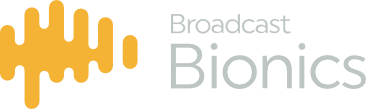OASIS is represented by the Message Queue in the Bionic Talkshow v4 Grapical User Interface (GUI). OASIS is an Acronym for On Air Social Interaction Server. OASIS is able to ingest hundreds of Twitter, Facebook, SMS, Email and Commotion accounts. As new services become popular those additional feed types will be added.
OASIS sits within Bionic Talkshow. Bionic Talkshow is specially configured so that all feeds are routed to the correct studio – whether the station is syndicated or networked. As each show has a log on, you can work in any studio at your station and get the correct accounts for your show.
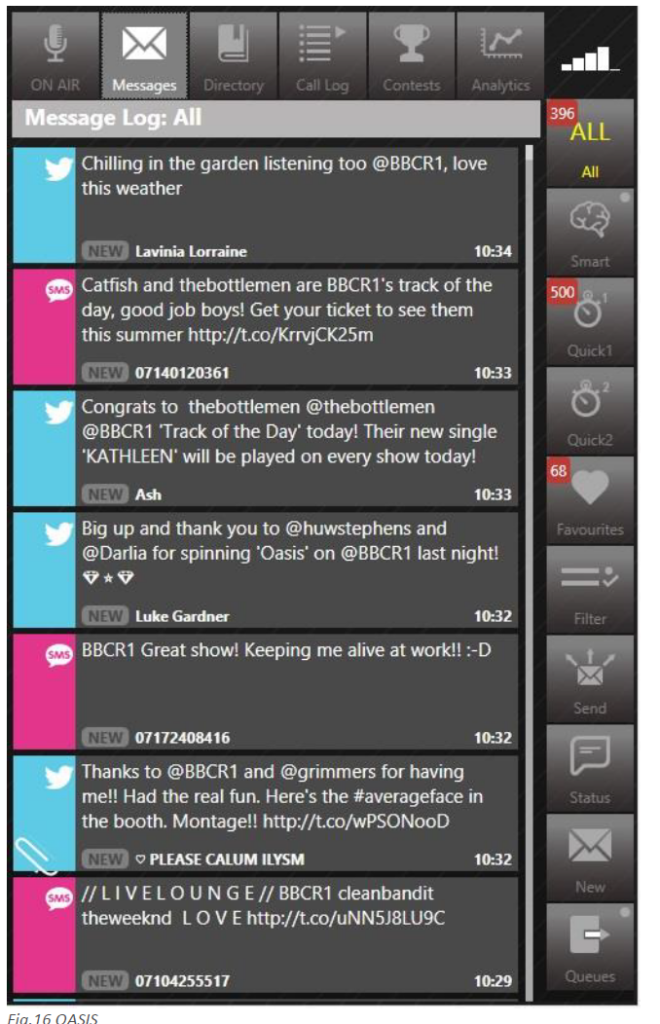
Above is the “All” message queue this shows all incoming messages relevant to your show or station. The source of the messages displayed is set in the OASIS configuration allowing you to display only the data relevant to your specific show.
Oasis has a number of other features allowing you to Engage with your listeners, Curate the content and Control where and how it is used, these are explained as follows;
Queues & Filters
The system has several cue modes to enable you to filter the best messages. This can be done by either Social Media type or by Account as shown below.
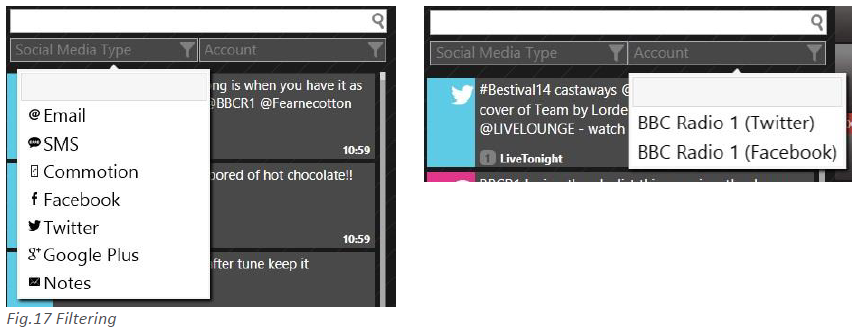
Messages can also be sorted/filtered by utilising other Queues.
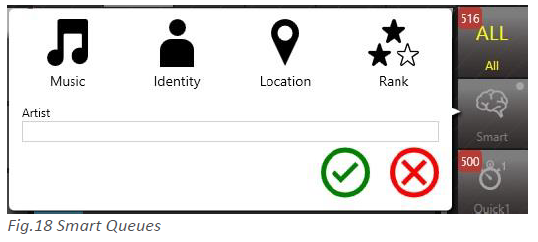
Music smart Queue
The system puts hooks into your playout system to get the now and next data for the tracks in your playlist. It automatically pulls in Tweets and Facebook posts from the official accounts of the artists in your playlist. It’s fully integrated with MusicBrainz database so it’s always current. Just imagine seeing the Gaga’s support act announced whilst you’re playing one of her tracks! As well as details from the artist, it will also pull and prioritise messages from listeners mentioning, requesting each song/artist or those who like and follow them.
Identity smart queues
Using a database of famous people you can find official accounts of celebrities for guests, tweets and posts relating to them.
Location smart Queues
News stories can be tracked, and by using the geographical location setting you can find tweets nearest a specific area. The Tweeters become your reporters “on the ground”. Using GPS co-ordinates now included in many social media messages, you can identify messages which have been received from a specific location (eg. Glastonbury). Simply enter the location in the search box and these messages will be filtered.
Rank smart queues
The Rank smart queue allows you to filer messages received by those who have a degree of Social Media influence.
Quick Queues
Quick Queues allow you to filter messages by keywords and other devices such as # (hash) tags. This allows you to set filters around specific subjects to monitor social media about current events – local, national, worldwide, sporting, celebrity… You can have a couple of queues set up specific to your show. These queues can be changed in real time.
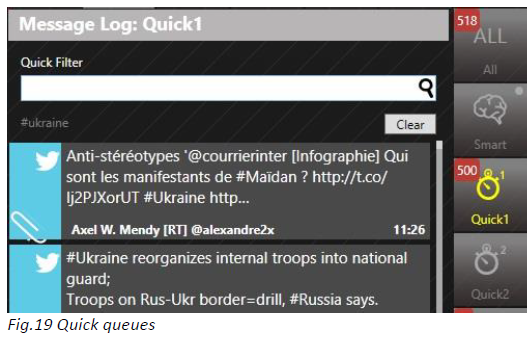
In the example above you can see we are following messages about the Ukraine by filtering all messages using #Ukraine.
Favourites
The Favourites queue displays messages from those you follow directly from within your social media accounts.
Send
The send feature allows you to push messages out to your listeners using the parameters you select in the send dialogue box. Once set the send function will give you an estimated number of recipient for your specific targeted message.
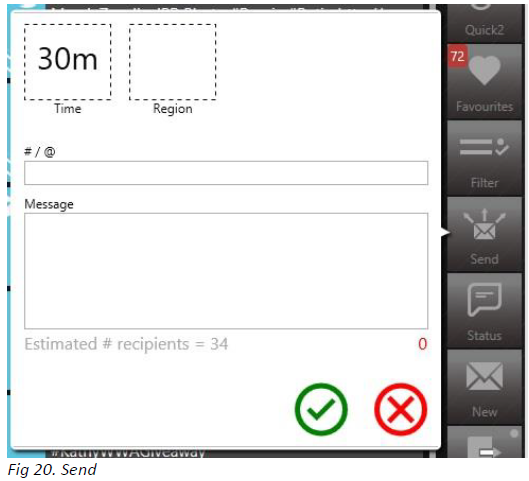
Status
The status function allows you to post a status and images to Facebook & Twitter directly form the studio in the same way you are able to do from you mobile device or PC.
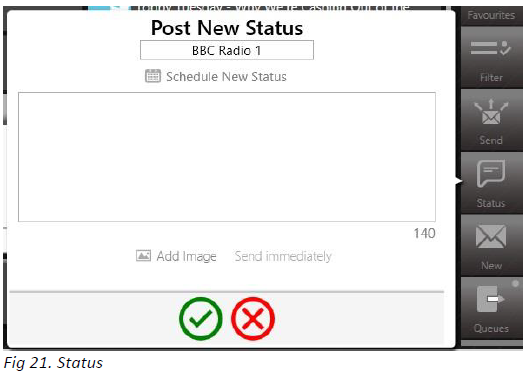
A selected Message
Once you have selected a message you can see the context based menu on the right hand side of the screen changes…
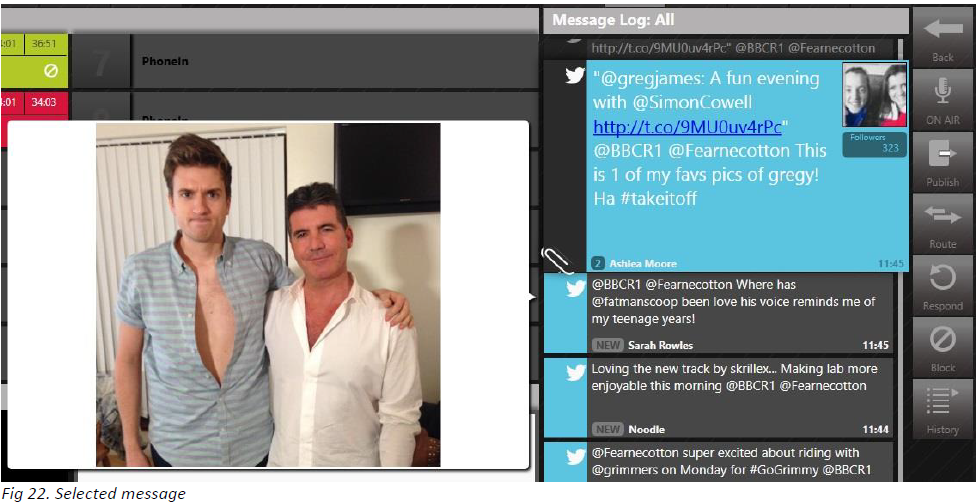
You now have the option to;
- Place in the On Air Queue to be read On Air by the presenter
- Publish the content to an external source or simultaneously to many sources (eg, your website, a visualisation system, Commotion, AudioBoo…)
- Route to an alternative department (News, Traffic & Travel, Management or to place it in an RSVP queue for attention after the show)
- Respond – Retweet, reply or add as a favourite.
- Block – Similar to your phone calls you can block messages too (by sender, keyword or subject)
- History – see a history of the followers previous contact
- Edit – edit the message before placing in the OnAir queue for the presenter (the integrity of the original message is always preserved).
On Air Queue
The On Air Queue allows you to build one queue list comprising phone calls, tweets, SMS, Email for read out. Include calls marked for call back, add notes for read out. One list in one place keeps everything straightforward.
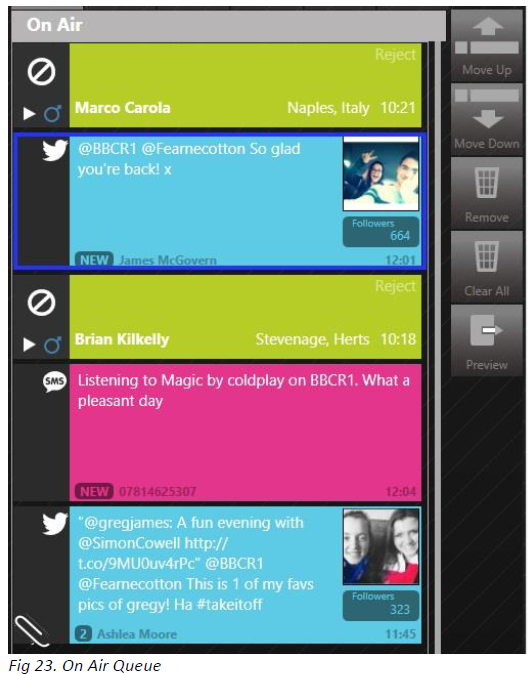
As in the image above you can sort the queue to create a running order for your presenter to simply use the calls in the order they are queued and focus on the content of the show.
Analytics
The analytics features in OASIS allow you to understand more about your audience, enabling you to build a closer relationship with them based on you understanding of their activity and your engagement with them in real time.
Live Analytics
The live analytics screen shows you data in graphical and summary form relating to all incoming messages from each specific medium (eg: Facebook, twitter, SMS, Email…) you can see total messages received, peaks in messaging and much more.
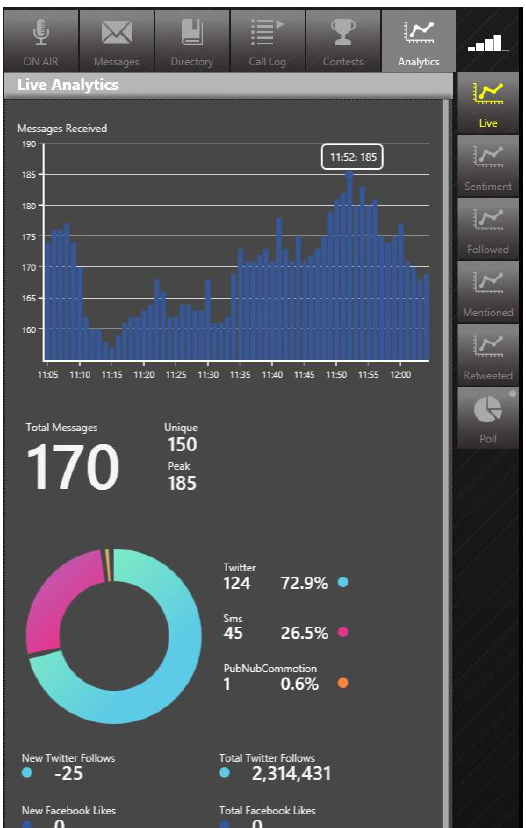
Sentiment
The sentiment analysis screen shows you;
- a graph plotting the sentiment of your listeners based on the mood of your audience
- the top 5 positive words used in this anaylsis
- the top 5 positive messages used in this analysis
- the top 5 negative words used in this analysis
- the top 5 negative messages used in this analysis
In order to interpolate this data, we adopt an algorithm which analyses words, sentence structure and punctuation which then produces the score which we plot. We also plot peaks where a song has played or where an event has taken place (in the case of a sports station) in order to see what effect his has on the audience mood. In general we find that music stations tend to have a high or positive sentiment whereas news or talk stations tend to have a lower or negative sentiment.
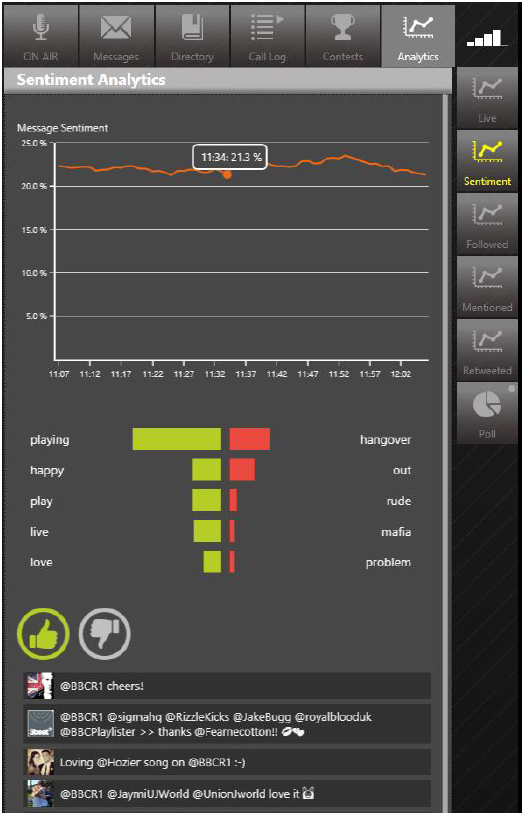
Most Followed
The most followed tab allows you to see the top 10 list of accounts most followed by your listeners, this allows you to further understand the shape and demographic of your audience. New entrants to this chart are shown with a star whilst changes in position are denoted with and upward or downward facing arrow.
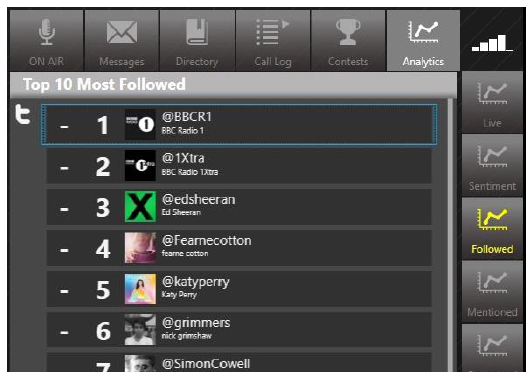
Most mentioned
The most mentioned tab is split into two sections;
- From messages to show – this allows you to see the top 10 hashtags (#) relating specifically to your show
- From show followees – this allows you to see the top 10 hashtags (#) being used by people who follow your show
New entrants to this chart are shown with a star whilst changes in position are denoted with and upward or downward facing arrow. You can drill down further into each hashtag (#) simply by clicking on it. At this point you are also presented with the option to create a “quick queue” should you want to monitor this further for your show.
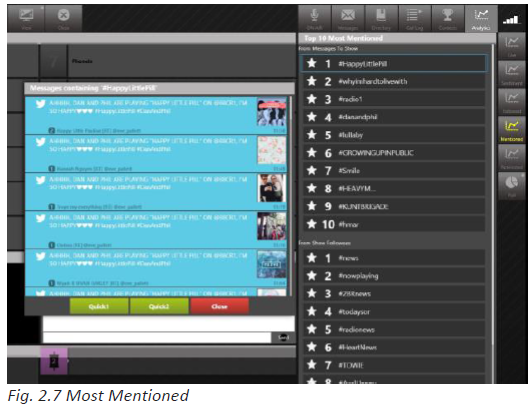
Most retweeted
The top 10 most retweeted tab show you just that. Again it is presented in the ever popular radio format of a top 10 chart. New entrants to this chart are shown with a star whilst changes in position are denoted with and upward or downward facing arrow.
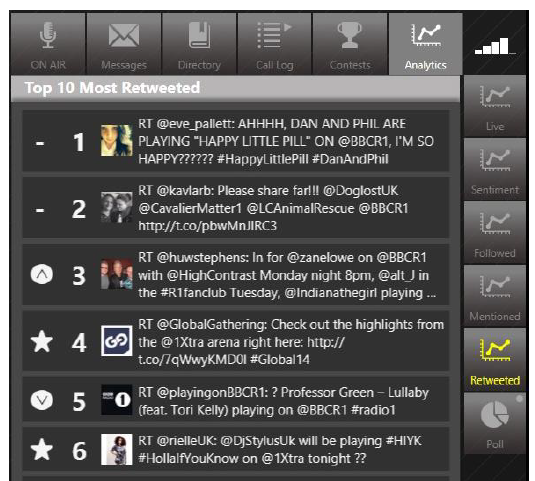
Poll
The poll tab allows you to setup polls for your listeners to answer questions or express their opinion on the fly as the mood of the show changes or a new topic comes under discussion.
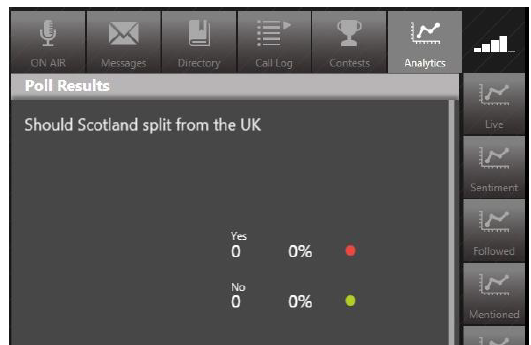
Polls can be set up simply by holding the Poll button, you are then presented with the dialogue box below
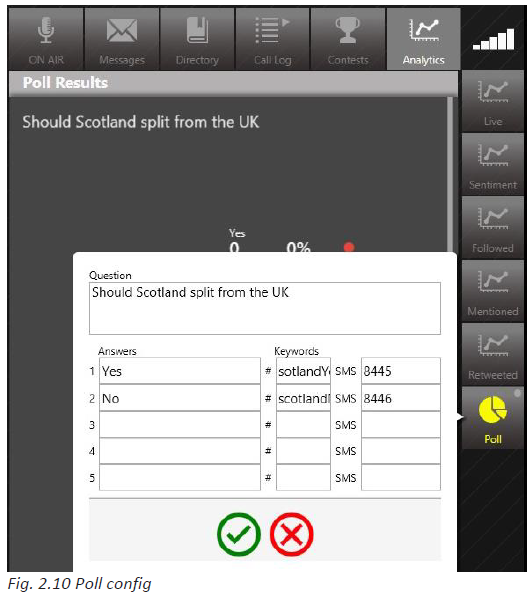
With the use of OASIS and the analytics therein, you are presented with the unique opportunity of eavesdropping on the conversations your listeners are having and joining in rather than trying to impose new conversations which may not be as relevant. This gives you more opportunity to engage with your listeners.