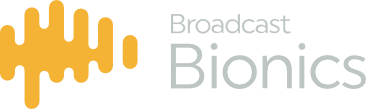Introduction
This User Manual begins by introducing new users of PhoneBOX to some of the basic concepts and functions within the application. In many cases PhoneBOX offers multiple ways of achieving the same thing, but some options may be more appropriate in certain circumstances. This manual aims to present the most straightforward approach to all of the basic functions.
Later in this Manual you will find more details on how some of the more advanced features of PhoneBOX work.
If you experience any problems with your PhoneBOX software please do not hesitate to contact Broadcast Bionics (in the case of UK and direct international customers), or your local PhoneBOX Representative (for most installations outside the UK).
Starting PhoneBOX
To start PhoneBOX, simply double click on the Desktop icon as you would to start any other application. A splash screen will appear as the software connects to the server: Once PhoneBOX has connected to the server the splash screen will disappear. It is then possible that you may be prompted by several dialogue boxes prior to the software starting fully. These are:
- Show dialogue
- Line layout dialogue
- Device layout dialogue
- Optional Devices such as extra TBU’s or Codec’s
All of the above concepts are covered in full detail in the Startup Prompts section. If your system prompts you with any of the above dialogue boxes, please consult the relevant section, and also consult with either your local on site technical staff, or alternatively contact Broadcast Bionics or your local PhoneBOX Representative directly.
PhoneBOX Update
If your PhoneBOX server has been updated then your client may need to update itself, if you see an ‘Updating PhoneBOX’ message box when running your PhoneBOX client please wait while the update takes place. The process may take several minutes.