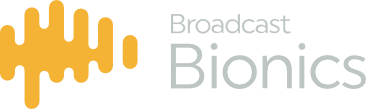The Configuration screen has different tabs to control different parts of the system.
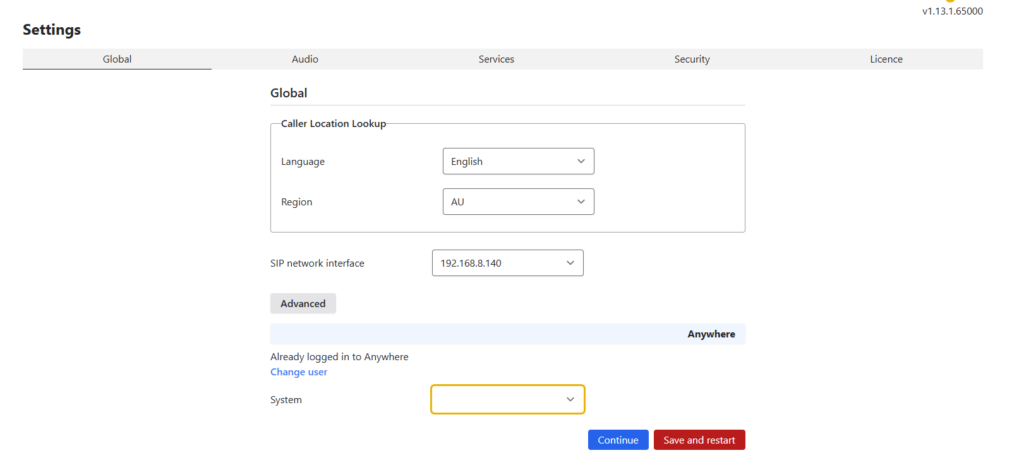
The global section controls the main system configuration and language settings.
- Language – allows you to select the language of your system
- Region – choose which letters represent your nearest country. This is important so the system can have a reference for displaying where callers are phoning from (if available).
- SIP Network Interface – Caller One is designed to have a fixed IP address. If more than one IP address is available, you need to choose the address which links to your main internet-connected office network card and not the (e.g.) Axia network.
If the system has already been set up and the IP address has changed since Caller One was last run, the IP address will display in red. You need to re-select the new IP address and save settings/restart (see below) for the new address to take effect.
This IP address needs to be able to access your SIP telephone service
The ‘Advanced’ section contains additional system configuration options.
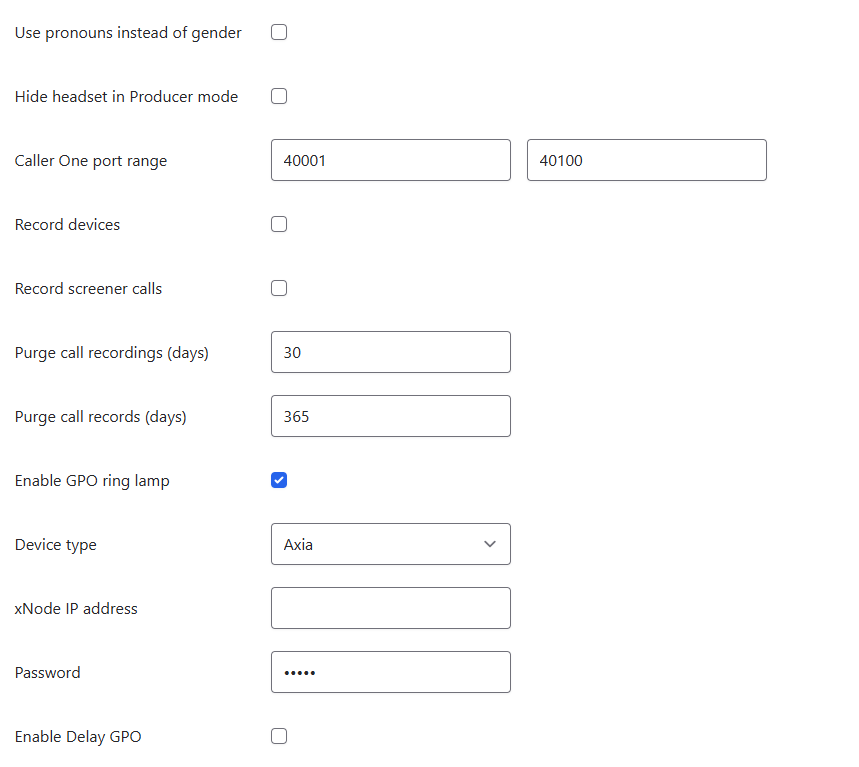
- Use pronouns instead of gender – rather than use the word gender in the call information window when enabled this will toggle between gender and pronouns
- Hide headset for producer mode – If you only ever answer calls direct to the mixing desk, or for some other reason don’t want the ‘headset’ option to appear in the Producer view, tick this box.
- Caller One port range – These are usually set by default and only need to be changed if they cause a port conflict with another application on the server, or if your firewall specifically needs a different range.
- Record devices – when enabled Caller One will automatically records all calls which are routed to the mixing desk via a TBU/Hybrid/Device
- Record screener calls – Tick this box if you would like to automatically record all conversations happening on Caller One, including those which happen ‘behind-the scenes’, such as when the caller is talking to the call screener.
- Purge call recordings (days) – This setting defines for how long your on and off-air recordings are kept in the system. The number of days you choose will depend on how much storage space you have, and what your local rules are for call record keeping. 30 days is the default option on installation.
- Purge call records (days) – This defines for how many days call information is kept in the system’s database (e.g. information on what the caller was speaking about, duration of call, and so on). Please refer to your legal team for guidance on local privacy laws to help you make this decision. 365 days (one year) is the default option on installation.
- Enable a GPO ring lamp – if you want to be able to link a light in the studio to a call coming in on Caller One and have an Axia or Advantech controller, check this box. Additional options will then appear.
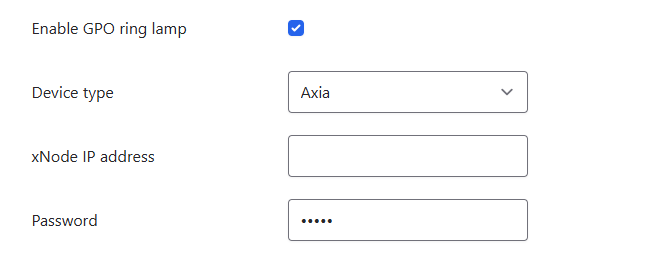
- Device Type – Select your controller device from the drop-down menu.
- IP Address – The IP address of your chosen light-controlling device.
- Password – Usually left blank; enter information here only if the Axia XNode you are using requires a password (Password field only displays if ‘Axia’ is selected; not on Advantech).
If you wish to be able to control your profanity delay unit
- Enable Delay GPO – when enabled this gives you a “profanity dump” button inside the Caller One interface allowing your operators and producers to be able to dump the delay unit. Additional options will then appear.
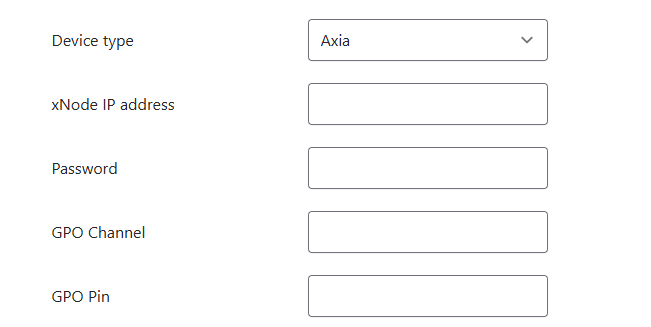
- Device Type – Select your controller device from the drop-down menu.
- IP Address – The IP address of your chosen GPIO node (xNode/Device) that is connected to your profanity delay unit
- Password – Usually left blank; enter information here only if the Axia XNode you are using requires a password (Password field only displays if ‘Axia’ is selected; not on Advantech).
- GPO Channel – the device number/GPIO channel number of where your profanity delay is set up on
- GPO Pin – the pin number of where to send the command to delay dump
To view the options for Anywhere setup – click here