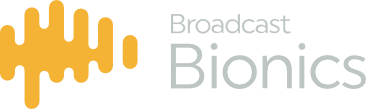A Telos Vset can be used as a handset for Caller One system. You do not need to set anything on your Caller One system to activate it, the configuration is done on the Telos V-Set.
- On your Telos V-Set hold down for around 10 seconds the button directly to the left of the “Engine Setup”
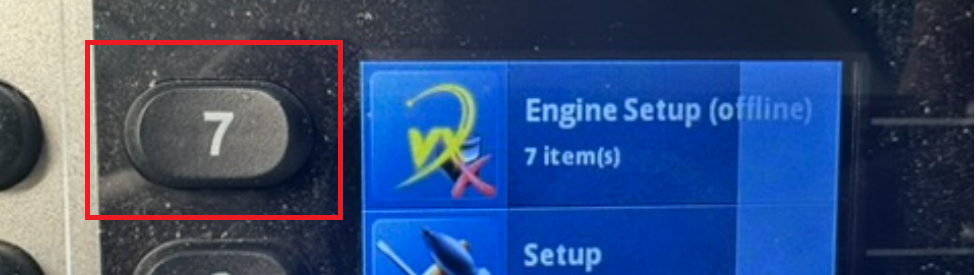
2. Nothing visually will change, release your hand off the button, and push it again to enter that menu
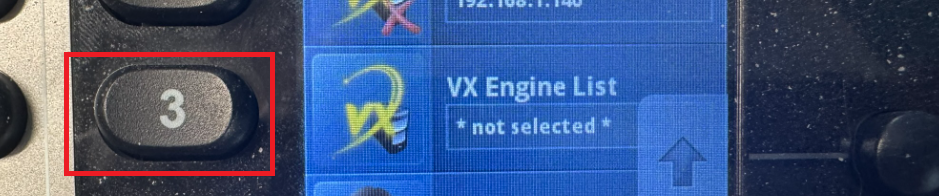
3. Push the button next to the VX Engine List
If for whatever reason your Caller One system does not show up, you can push the button to the left of Engine IP option

You can then enter the IP address of your Caller One server by using the number pad on the V-Set. The backspace key is #, and to create a point for the IP address use the * key. When you have entered the IP address push the green GO button
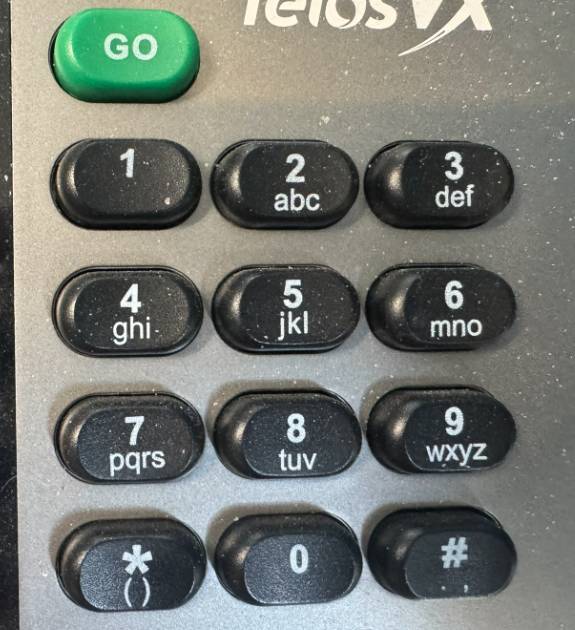
Once you have a successful connection to Caller One you will notice the words “online” next to the Engine IP and Engine Setup words on the screen.
Press the Menu button up the top of the V-Set to return to the main screen.
Selecting the Studio for the V-Set
If you have not previously selected a studio for the specific V-Set (and your Caller One has multiple studios) you will be presented with the studio you wish to follow Caller One with on the V-Set.
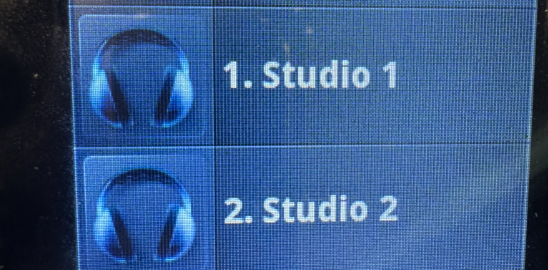
Push the number immediately to the left of the studio you wish to set this V-Set device to attach to. This will then set your V-Set to that studio.
Using the V-Set
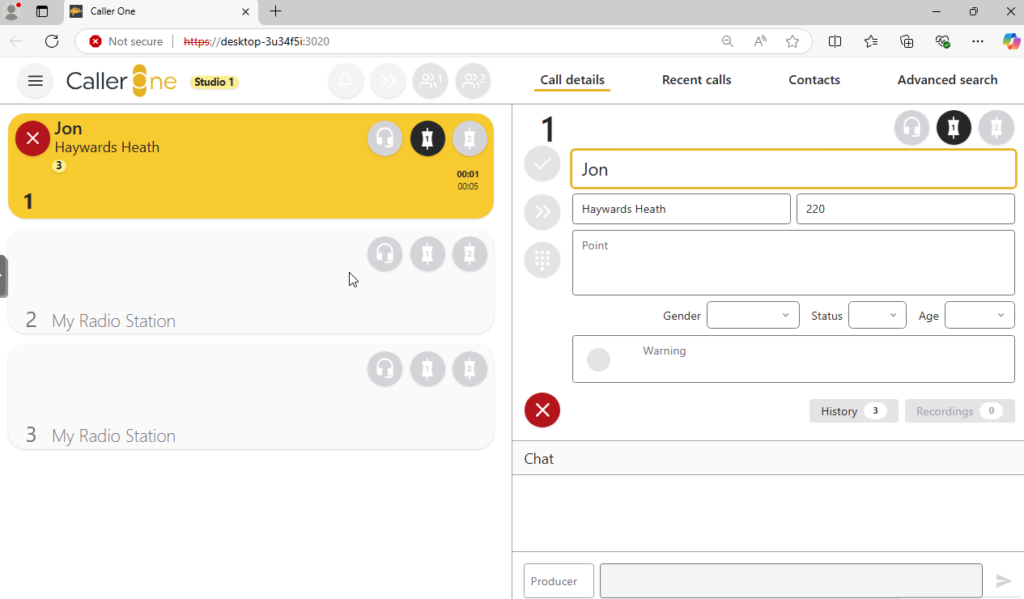
The V-Set display will follow what is happening on your Caller One system (for the selected studio).
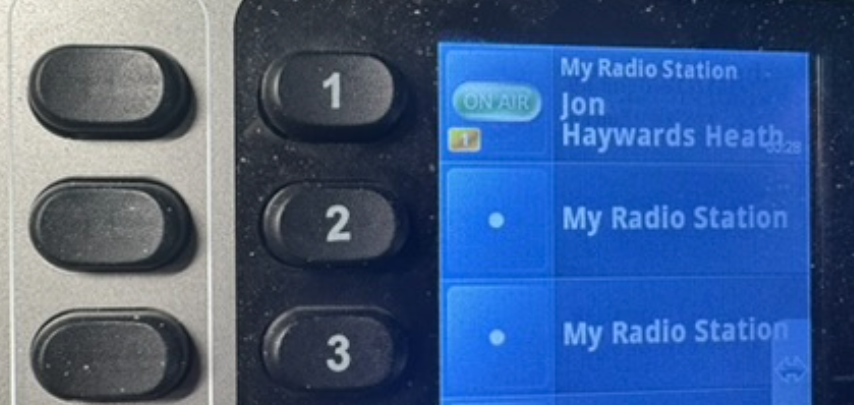
- The button on the furthest left of the V-Set will bring the caller to your V-Set to talk to the caller via the V-Set handset.
- To answer an inbound call onto your handset – push the furthest left button for the appropriate line
- Should you wish to put the selected caller on hold (that you have on the handset), push the “Hold” button on the V-Set.
- The button directly left of the line will allow you to toggle the caller on and off the selected telephone hybrid output. Pushing the button again will put the caller on hold.
- To close (or open) all the lines push the Block All button on the V-Set
- To dial out a call from your handset, select the furthest left button (to activate the handset for the line) and dial the number using the handset number button. You can then put the caller on hold, and then can be put to air in the studio using the Caller One interface or the button immediately to the left of the line.
At all the times the Caller One interface and V-Set will be mirroring what each other are doing so talent in all areas are aware of the incoming and outgoing call states.
Setting up Caller One to push to a Handset
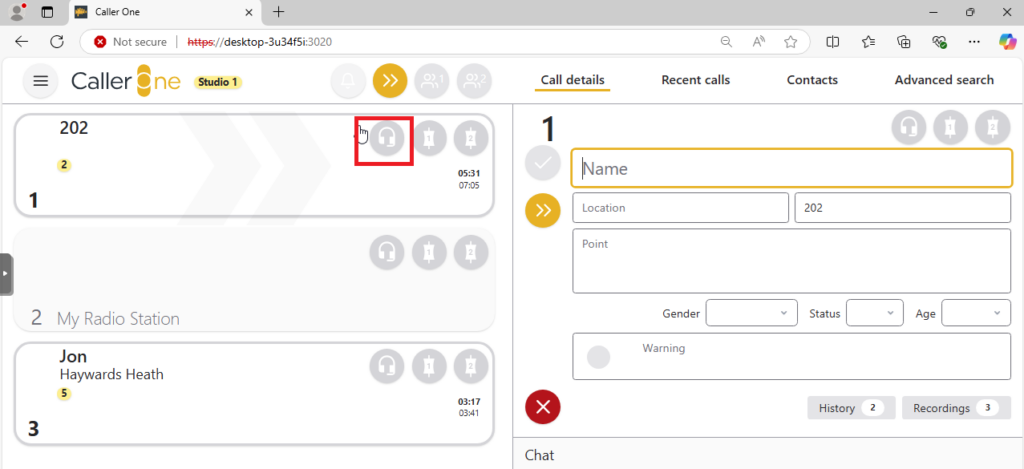
By default Caller One will default the headset icon to the devices on your computer, however, you can set it up to have this button transfer the call to the handset.
To set up a particular PC to be associated with a handset, connect to Caller One on the PC you wish to associated, and from the menu in the top corner select Handset
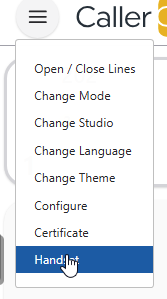
You will then see a list of devices that are connected to your Caller One – select the one you wish to associate with Caller One and click Save
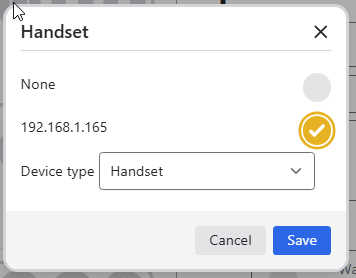
You will notice on this associated computer the headset icon changes to a phone handset.
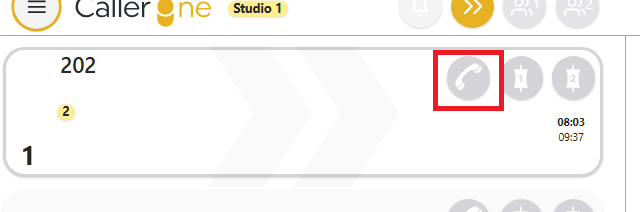
To transfer a call to the handset simply click on the icon for the line. This will immediately transfer the call to the handset selected.
To return it back to the default audio devices on the computer, repeat the process and choose “None” from the list of devices.