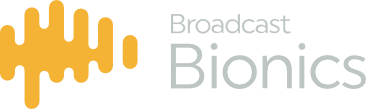Dialling
The simplest way to dial a call in PhoneBOX is as follows:
- Select the device on which you wish to dial (this could be a handset or a hybrid). The yellow highlight will confirm you have made it the Active Device.
- Click on an empty line.
- The Dial dialogue box appears. Enter the number you wish to dial.
- Click the ‘Dial’ button at the bottom of the Dial dialogue box.
- PhoneBOX will make the call on the line you chose.
- Click Cancel or the X in the top right to close the Dial pad without dialling.
Parking
To take a call that is already on a device, and place that call on hold (park the call), simply click on the line box of the line in question. The line box will turn green.
Answering
A ringing call in the PhoneBOX system will flash alternately blue and yellow on screen as shown below.
 |
In situations where the caller is sending CLI information, the caller’s phone number will be displayed. If the caller is already known to the PhoneBOX database then the caller’s name will be shown in place of the phone number, as shown above.
To answer a ringing call:
- Choose which device you wish to answer the call on by clicking the appropriate device. The yellow box will move to the device you have clicked on.
- Now, click on the desired ringing line.
- That call will now be answered to your chosen device (including direct to a hybrid – there is no need to answer to only handsets).
Note: Certain handset types must be lifted off hook prior to answering a call.
Ending
Should a caller hang up their phone at the remote end then the call will automatically disappear from the PhoneBOX screen.
If you wish to terminate a call from the PhoneBOX, do the following:
- Click on the drop call button on the telephone function control bar
- This will highlight the drop call button yellow and the cursor will mimic the handset and arrow show on the drop call button
- Move the mouse to the line box of the line you wish to drop
- Click that line. The call will drop.
Note: after a short timeout the button will revert to it’s original state as will your mouse cursor, in order to drop a call you will need to click it again, this is to safeguard against accidental call dropping.
Unparking
Unparking a call is the same process as answering a call;
- Choose which device you wish to unpark the call on by clicking the appropriate device. The yellow box will move to the device you have clicked on.
- Now, click on the desired line to unpark it.
- That call will now be routed to your chosen device.
Call conferencing
Clicking the “Person” icon on any device will switch it in and out of conferencing mode.
Normally, the line will show:
… which means that the device can only take one call to itself.
When the multi-person icon is shown on the device, like so:
…then the device is in a mode that will accept multiple calls being dragged to it. For best performance we would recommend a maximum of 3 calls conferenced on any 1 device.
Call conferencing directly to devices
In the 3.3.x.x versions of PhoneBox3, by selecting a device with conferencing enabled as shown aboe, and then answering a call to this device, the new call will be added to the conference.