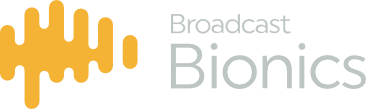Call routing refers to the way in which calls are taken from hold, onto a device, and back to hold. There are a number of ways to route calls in Bionics Talkshow.
Placing a call on hold
If a call is currently routed to a device, and you wish to return that call to hold mode, simply click on the line box of that call. It will be removed from the device, and will go green to indicate that it is on hold. If the call has been On Air the line number box will go red.
Using the Active Device

Any routing carried out will by default take place on the active device. If for example you wish to take a call from hold and route it to a device, follow this procedure:
- Choose the device you wish to route to, and click on it
- The box on the left of the device will pulsate
- Now, click on a held call that you wish to route
- That call will be instantly and silently routed to the device you made active taking on the colour of that device
If for example you wish to route a different call to a second device, follow this procedure:
- Choose the device you wish to route to, and click on it
- The box on the left of the device will pulsate (note, the first device you made active is now no longer active)
- Now, click on the 2nd call that you wish to route
- That call will be instantly and silently routed to the second device you made active taking on the colour of that device
Using drag and drop
Calls that are on hold, or on a device, can be dragged by their line box to another device. In this scenario always drag from the line on which the call is residing, not any device to which it may be presently routed.
You can also drag from one device to another. For example, to move a call from Hybrid 1 to Hybrid 2, simply drag from Hybrid 1 to Hybrid 2. This can be useful whether using a mouse of touchscreen as it reduces the time taken to drag and drop a call.