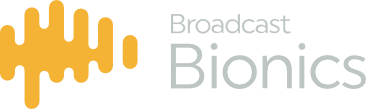Several basic principles exist within the BIONIC SOCIAL module
Click and hold
In order to find a sub menu on one of the menu items you simply click and hold and this will pop up
additional options. If this option is available a small dot is present in the top right hand corner of the
menu item in question.
Context based menus
Some menu items change according to the function you are performing. The available options
presented to you are specific to that task.
Colour & Motion
Colour & Motion are only used in BIONIC SOCIAL as visual indicators, they help in highlighting the
things you should be aware of.
Drag & Drop
Calls and messages can be dragged around the screen to change location and to initiate calls (there
are some exceptions, eg: call log and Directory entries cannot be managed in this way).
Images & Videos
Images and videos appended to messages are represented by icons (paperclip for image & filmclip for
videos). This images and videos are not downloaded until the user selects them. Thus enabling better
system performance.
Queue Scrolling
When a message is selected in a queue, this will bring the message to the front, however the queue
behind will continue to scroll.
Message counter

When you see a number in a red box as in this example, this indicates the number of messages
currently in a queue
Confidence Meter

The confidence meter is a very simply way of showing those using the system how engaged
they are with their audience
Stacked messages
To facilitate display of messages in a queue, threads or messages of the same type appear as a
stacked (or overlaid) message, htus indicating there is more than one message, this stack can be
expanded by clicking on it, thus revealing the other related messages.
BIONIC SOCIAL sits within the Bionic Studio GUI and is considered to be a module thereof. BIONIC
SOCIAL is specifically configured so that all feeds are routed to the correct studio – whether the
station is syndicated or networked. As each show has a log on, you can work in any studio at your
station and get the correct accounts for your show. This is implemented using the same
methodologies Bionic Studio uses for calls.
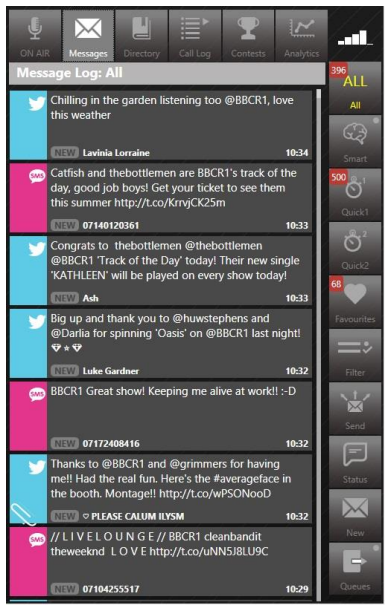
Above is the “All” message queue this shows all incoming messages relevant to your show or station.
The source of the messages displayed is set in the BIONIC SOCIAL configuration allowing you to
display only the data relevant to your specific show.
Bionic Social has a number of other features allowing you to Engage with your listeners, Curate the
content and Control where and how it is used, these are explained as follows;