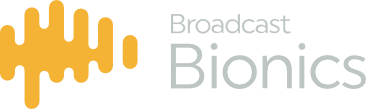Shown below is the Bionics Talkshow user interface. The main sections are:
- Telephony controls – These persist on screen and it is here that the call routing function buttons are located.
- Lines – These represent the lines connected to your system. They change colour and contain various pieces of data about each call when calls are in progress. Context based menus appear as required on each line relating to the call state.
- Devices – Local handset/TBU/hybrid. These are called devices. Calls may be routed to devices. This is how you talk to callers, either via a handset device, or via a TBU/hybrid device.
- Chat box – This is a visual talkback system allowing you to type “chat” messages to other users of the system.
- Fixed Social Media controls – These persist on screen and it is here that you switch between specific information relating to your listeners.
- Context based Social Media controls – these are context based or dynamic and change depending on the function you are performing.
- Information panel. This is where all of the Bionics Talkshow data functions are located, such as the Call log (which stores details about the calls you make and receive, and Call Details (which allows you to enter details about each call).
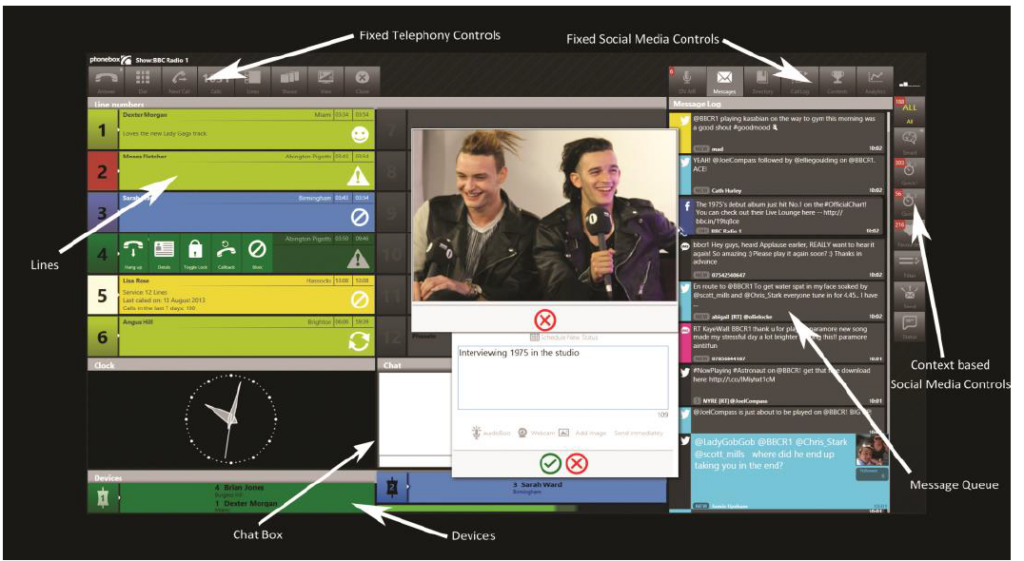
Screen layouts will differ depending on the “view” you choose. Preconfigured views have been created for differing roles within the station (see below). Should you not find a view which is suitable, simply contact Broadcast Bionics and a custom view can be created.
A single click on the views menu item will switch to your default second view. Click and Hold on the views menu item for the following dialogue boxes and the options contained therein.
Skin Chooser
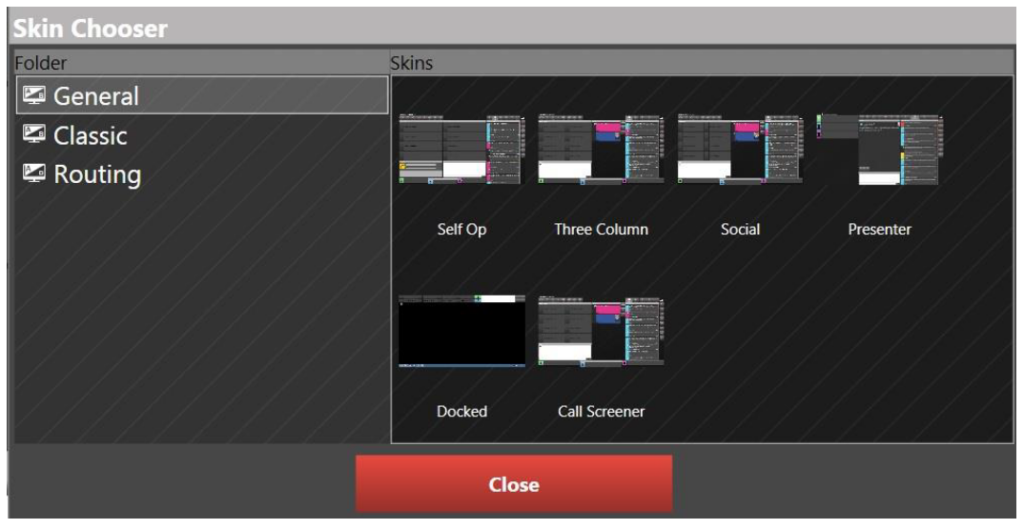
As with previous versions of Bionics Talkshow you have the option of using a docked view which minimises the Bionics Talkshow controls to the top of your screen, thus allowing you to use the PC for an alternate task.
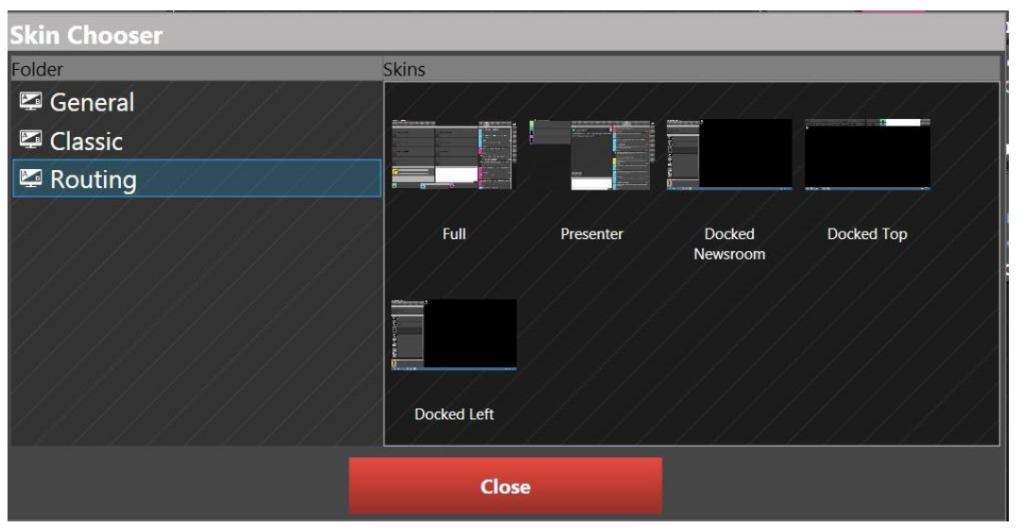
You can return to your original view by repeating this operation.