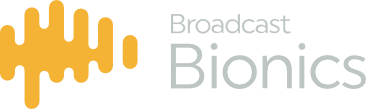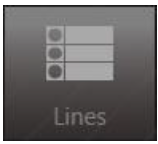
The Lines functions allow the user to forward or open/busy-off some or all lines. Line capacities may also be set. When a busy-off or forward status is set on one or more groups of lines then Services icon on the info pane control bar changes so reflect the status.
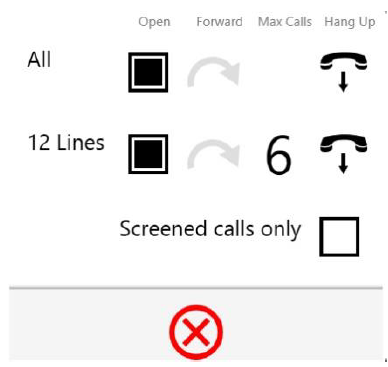
Setting Lines to busy
If lines are set to Busy then all of the lines that form that service will appear to external callers as though they are engaged. Busy mode stops any calls arriving in the Bionics Talkshow system.
To set a service to Busy:
- Click on the lines icon
- All available lines are listed
- Click on the lines you wish to busy-off
- The Lines now have a red X in the line number box.
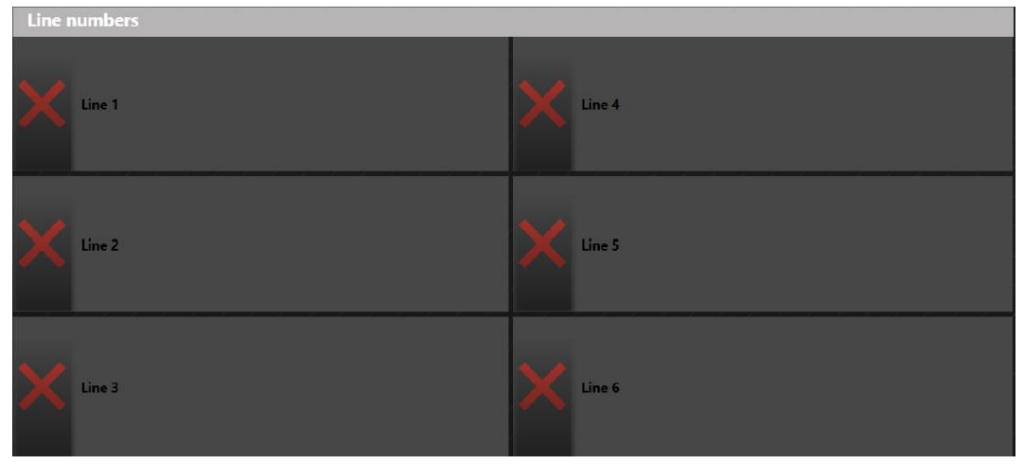
The above example shows that the Phone In lines have been closed and all the Phone In lines have ‘X’ marked against them.
Forwarding Lines
All of the calls for a specific Service may be forwarded to another phone number. This is facility is designed for customers that wish to forward lines to voicemail, or perhaps to another site.
To forward a service:
- Click on the Lines icon
- All available services are listed
- Click on the service you wish to Forward
- Click on the forward arrow
- A dialogue box appears where you may enter the phone number you wish to forward to
- Click OK
- The line numbers of the lines forming the relevant Service all change to show a forward arrow symbol in the line number box.
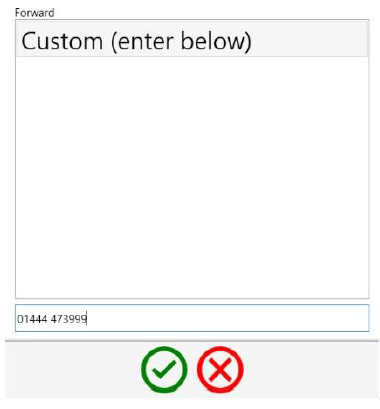
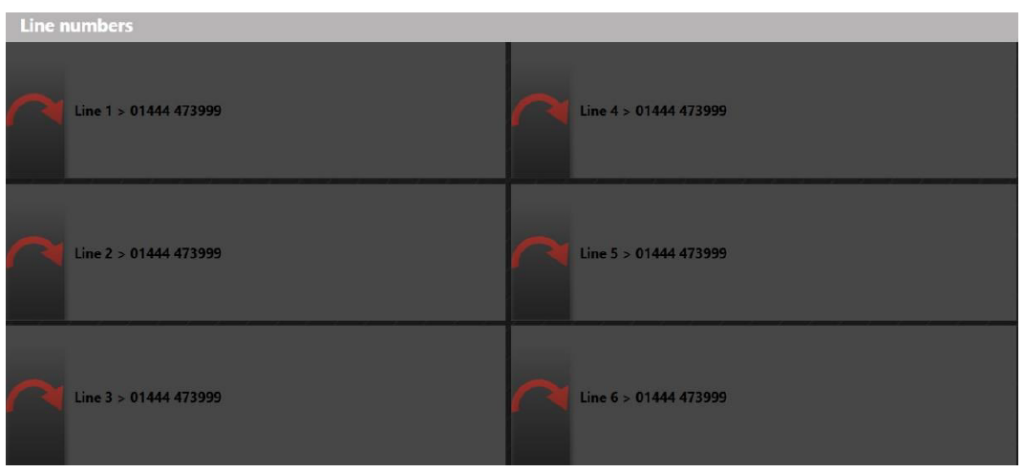
In the above example the Phone In lines are all being forwarded to an alternative number which is why they all have a ‘>’ marked against each. To check what number they are being forwarded to, go back into services and it will state ‘Forwarded to xxxxxxxxxx’ in there.
Line Call capacity
The Service Call Capacity facility allows you to limit how many calls are allowed to be present in a Service simultaneously. This is useful where a limited number of ‘real lines’ are shared between two stations.
If for example you had 6 real lines, and two stations, AM and FM, you can control here how many calls each station was allowed to receive. It might be that you wanted to receive up to 4 calls during the morning period on the FM service, and only 2 on the AM service, but later in the day you may want to receive equal numbers to each service. The Service Call Capacity facility allows users with limited line resources to make the best use of their line capacity. See below:

To set a capacity for a Service:
- Click on the Lines Icon
- All available services are listed
- Click on the service you wish to set the capacity of
- Choose Max Calls In
- Click on the maximum number of calls you wish to allow for this Service
Re-opening a service
The Open facility is used to cancel a Busy or Forward mode set on a Service. To Open a service follow this procedure:
- Click on the Lines Icon
- All available services are listed
- Click on the service you wish to Open
- Choose Open
- The line numbers reappear for the lines forming that service